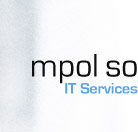 |
|
Manual DIAX
Go to "Start" -> "Programs" -> "mpol DIAX" and click on "mpol solutions DIAX".
Please inform all participants about the conference call time and conference room in advance.
|
|||||||||||||||||||||||||||||||||||||||||
| Home | Services | Produkte | Referenzen | Shop | Support | Firma | Kontakt | Suchen | Hilfe | |||||||||||||||||||||||||||||||||||||||||
| nach oben |
Disclaimer | ©
by mpol solutions 2002 - 2008 letzte änderung: 01.09.2008 |
nach oben | |||||||||||||||||||||||||||||||||||||||
|
Finden Sie hier heraus,
wo Sie in der Schweiz drahtlos surfen können. [mehr
...]
|


